Just got an email form help desk shows the support of Geode is ended. The current version will be the last one which can work on such a low end device.
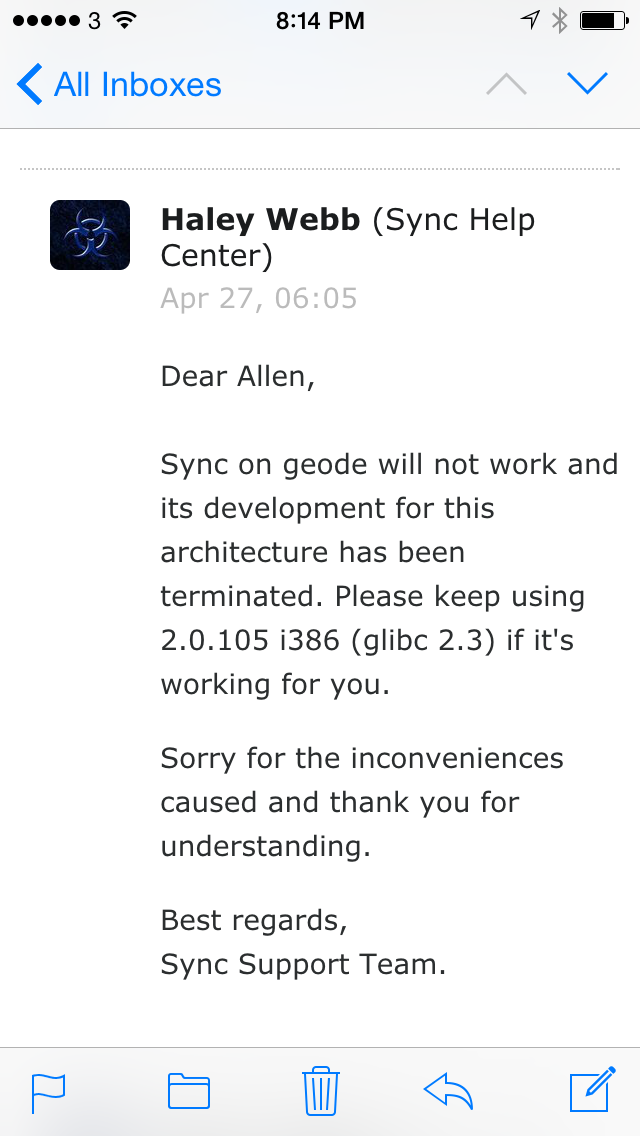
Update:
Actually, so far as now (2.0.124), the latest version is still working normally. lol.
Let's make harmony harmonious.
Just got an email form help desk shows the support of Geode is ended. The current version will be the last one which can work on such a low end device.
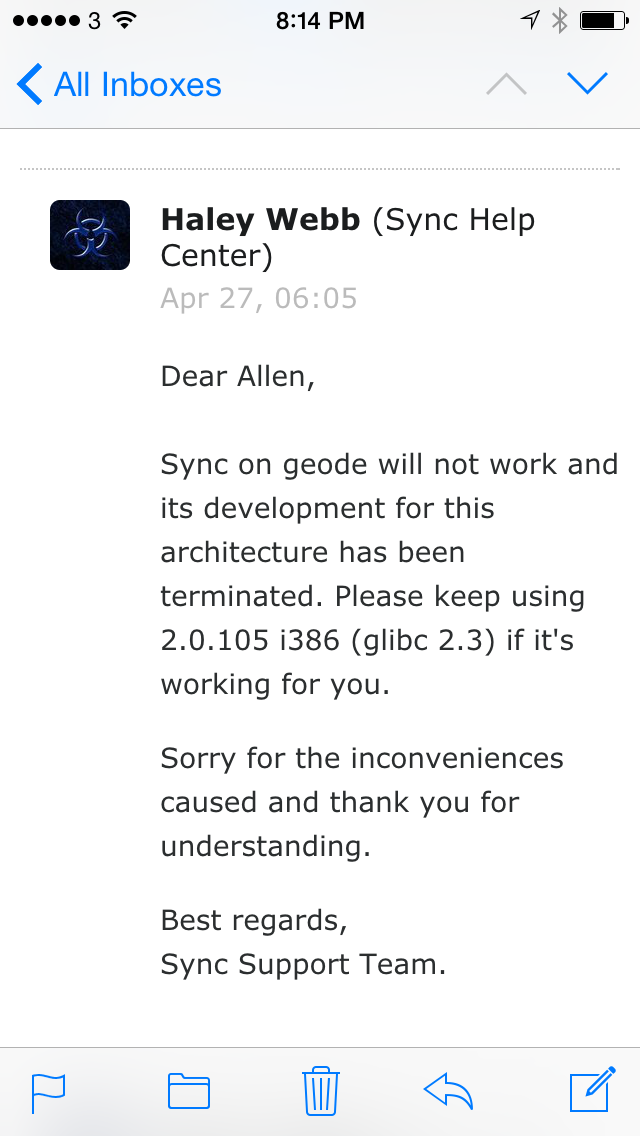
Update:
Actually, so far as now (2.0.124), the latest version is still working normally. lol.
This is a record for upgrading vSphere 5.5 to 6. In this scenario, database for vCenter is a powered by SqlServer on a dedicated server.
Phase 1: Prepare
Phase 2: Upgrade vCenter
Mount the ISO of vCenter and perform the upgrading. Passwords of SSO and account will be required by this process.
The current instance of vCenter will be detected by setup program and all settings will be preserved. Current settings will be exported and will be imported automatically but not be removed after.
This step will need more than 1 hour.
At the end of this process, the post upgrade steps will be prompted including entering new license key and deleting the exported setting folder. You have to wait several minutes for web client service initializing. This is a good time for upgrading Update Manager Server and PowerCLI.
Phase 3: Install vSphere Client
Install vSphere Client and Update Manager Extension. If database error is occurred in extension installing, you need to check the account for running the VMware vSphere Update Manager Service. It should be a domain account but will be replaced to system account by setup process incorrectly.
Phase 4: Upgrade VM tools
You have to upgrade all VM tools one by one.
It’s really a good news.
I don’t know which company fixed that. OSX is updated within a day but nothing relevant is mentioned in change log . I don’t know Blizzard updates the Battle.Net client or not due to I have to test reinstalling every day.
But at least, the problem is gone.
Problem:
Solution:
Go back to OSX 10.10.2 with your backup. Or, wait for Blizzard updating. No official statement made yet.
Although there are many official documents about vSphere 6 launched recently, the release date of this product is still not uncovered.
One sure thing is there will be a new product, vFabric Postgres database, to replace the SQL server express database. The external database is still supported as well.
I will post a workthough for upgrading after it launched.
For downloading from multiple file hosts, I tried Zevera for a short while.
It’s failed to deal with the URL including encoded characters. For others, it acts quite slow (1~10KB/sec) to my home. I know each software and website has its limitation and I don’t plan to blame Zevera at the beginning.
I googled to try to get a refund after my test. Why I have to google for that? Coz there is no link on their page for refunding and the link provided from the support forum is wrong. Here is the policy I got: http://api.zevera.com/RefundPolicy.aspx.
If you are not satisfied with your premium account you can request a refund in the first 5 days if you haven’t downloaded more than 8 GB or more than 10 different files.
At the moment I emailed them, it’s just 2 hours passed from my payment, and no more than 5 files nor 500MB data is downloaded. Since the day I write this, after 7 days, no response, no refund, nothing.
After 3 days, I mail them to get a support about refund and provide a link that cannot be downloaded. The sad thing is after the mail sent, the host of that link died. One day later, the response of that email is the link is dead and “Your refund request cannot be approved at this time.” Yes, you get it, as they said “if you are not satisfied” is not a reason acceptable at all. I replied the mail with another link with encoded characters in URL, no response again.
If you find there is something wrong and prove to them, they will just ignore you. If you want a refund with your problem, they will not accept that.
How many people in the same boat? I don’t know. Because talking about refund in official forum is not allowed. “REFUND REQUEST – All topics with refund request will be deleted!” as they said.
I know some Apple iOS device users. When they need to do a presentation provided by Keynote, they know how to connect the projector to an iOS device by a Lightning Digital AV Adapter or a Lighting to VGA Adapter. Some advanced users even know they can connect the projector to their Mac computers and use an iOS device to do a remote controlling for Keynote presentation, if they have them both.
But they ain’t good enough. If you do it on an iOS device, you have to get close to the projector. The cable for that connection is really heavy and uncomfortable if you want to hold your device with your show. Using a Mac computer is better, but I really hate to bring such a heavy metal just for using Keynote. Yes, I have a Macbook Pro, not a Macbook Air lol.
Today, I realize it’s possible to use Keynote Remote technology from one iOS device to make a show on another iOS device. If you like me, having both iPhone and iPad, there is a better solution.
To prepare, you need to make a connection between both Keynote apps.
To make a show:
Now you can hold your iPad and leave your iPhone next to the projector. I prefer to use iPad for controlling for a dual slides display. If you want to do it reversely, swap all jobs on iPad and iPhone.
Next time, when Apple TV is not provided by your client, you may want to try this. One more piece of advice: do not forget to get your iPhone back after your show.