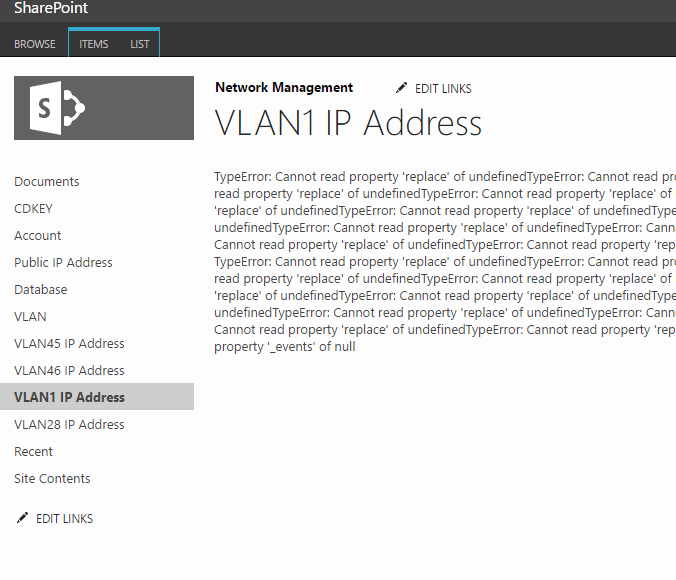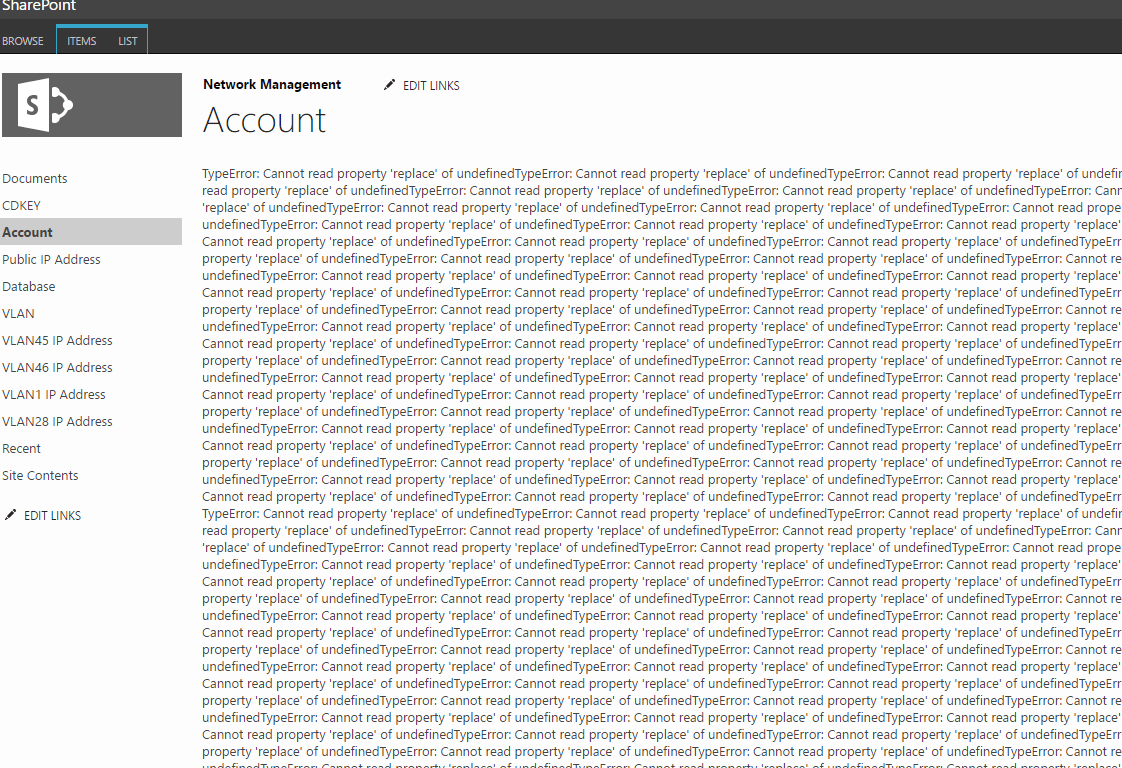After I deploy my UDP based application to Raspberry Pi 2 running Windows IoT 10.0.10586, this application receives nothing, just like running in a normal Windows computer.
I guess that maybe something related to firewall, but:
1 There is no article related to target that. As the time I’m writing this post, googling “Windows IoT firewall” returns nothing related.
2 There is no page for firewall configuration in Windows IoT utilities site.
Fortunately, a test proved that there is a built in Windows IoT.
By using PowerShell connection, I send the netsh command to create an exception of firewall. It accepted and the my application started to receive package after then.
Related command for reference:
netsh advfirewall firewall add rule name=”A name for this exception” dir=in action=allow protocol=UDP localport=12345
Hope this helps.