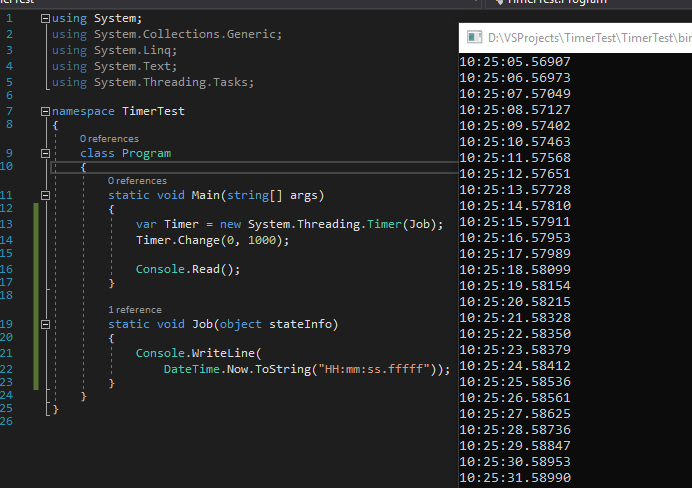I wrote many solutions in Visual Studio. Some of them includes components, which intend to be published to Nuget.
Previously, I wrote these projects directly and publish them to Nuget. This is not a smooth way. Consider this: You have project A need to be published to Nuget. Project B, as well. Project C need to reference project A and B, and also need to be published to Nuget. Project D need to reference C for testing. Obviously, following Nuget standard, the Project C need to reference A by using Nuget Packages instead of the projects of A and B directly. But it seems that there is no called testing mode publishing in Nuget supported. There is no easy way to test your project before publishing to Nuget. Maybe you need to change the references in Project C and D repeatedly, switching mode between testing and publishing.
Recently, Shared Project support added to Visual Studio. Now I use a better way, IMHO, in developing such a solution mentioned above.
- Create a shared project for each project need to be published to Nuget.
- Put all codes into shared project instead of original one.
- Create a project for publishing to Nuget, reference the shared project related. — Project N
- Create a project for testing, reference the shared project related. — Project T
If your Nuget projects need more references which will be published to Nuget from this solution, add them from Nuget to the Project N, and add them as reference from their Project T to this Project T.
All Project Ns will only be used for publishing to Nuget. As well as all Project Ts will be used for testing. They share the same code but the different source for referencing.