Just got an email form help desk shows the support of Geode is ended. The current version will be the last one which can work on such a low end device.
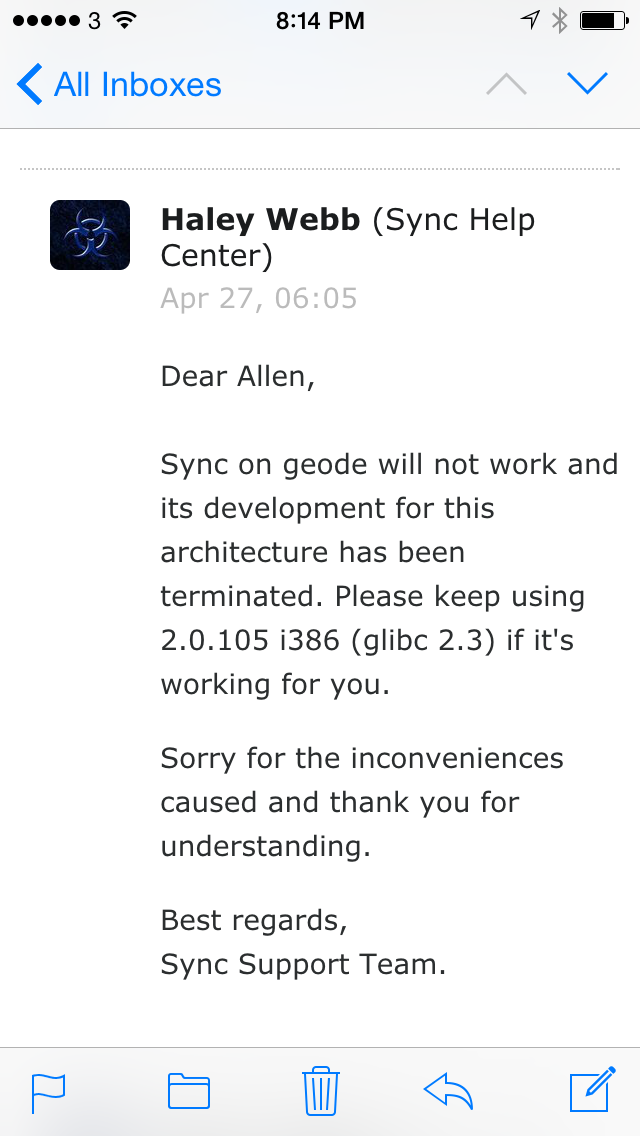
Update:
Actually, so far as now (2.0.124), the latest version is still working normally. lol.
Let's make harmony harmonious.
Just got an email form help desk shows the support of Geode is ended. The current version will be the last one which can work on such a low end device.
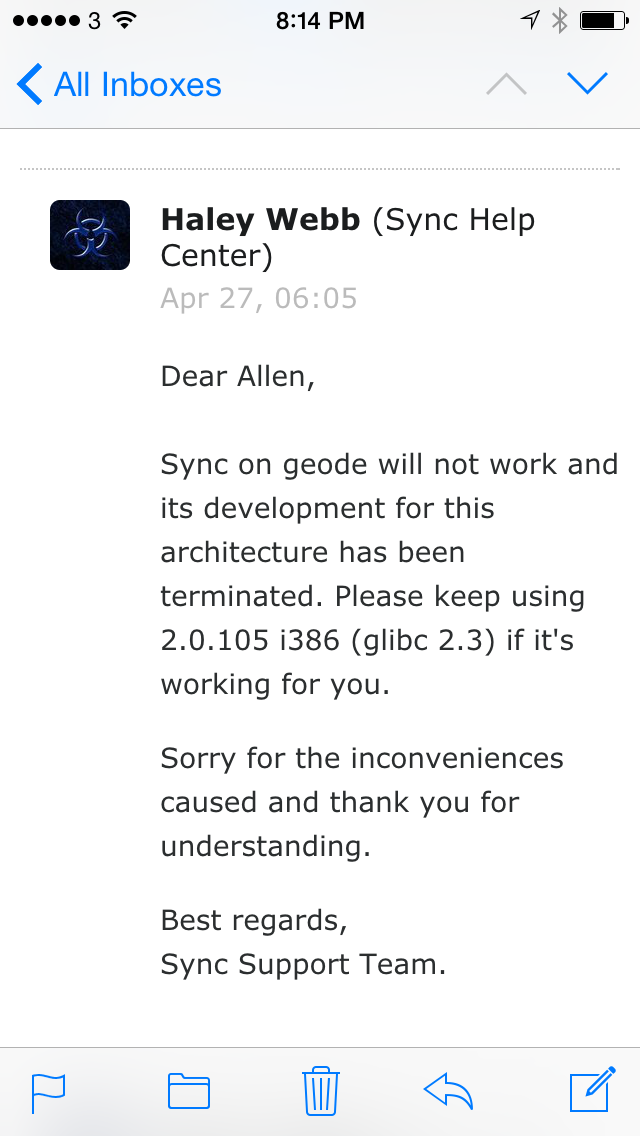
Update:
Actually, so far as now (2.0.124), the latest version is still working normally. lol.
Continued from: Remove orphan collection item without related database in TFS 2013 with Update 2
It’s announced that this will be fixed in Update 3 of TFS by Microsoft Officially.
A workaround, editing database directly, is provided also.
But you should keep in mind that editing database directly is dangerous and will lose all supports from Microsoft.
No matter the way you get the Windows Server 2012 R2 with Update, by fresh installing from the CD supplied by MSDN Subscription or simply upgrading by Windows Update, the WDS of this system sucks.
If you planned to upgrade, please remember to backup the Boot folder of WDS while using Windows Server 2012 R2 without that update. After upgrading process, you need to stop WDS service, replace the Boot folder with your backup and restart WDS.
The Boot folder provided with Windows Server 2012 R2 with Update or Windows 8.1 with Update, is not compatible with capture image creation. If you use the original Boot folder from Windows Server 2012 R2 with Update, or get the Boot folder upgraded by adding a boot.wim from Windows Server 2012 R2 with Update or Windows 81. with Update, it can boot but cannot support capture image any more. No matter which boot file your capture image is created based on, even you get your capture image from another server, it just cannot boot your PC for capturing. After loading finished, you will get an error in winload.exe with the status code 0xc000000f.
To avoid this, do NOT use the boot.wim from Windows Server 2012 R2 with Update or Windows 8.1 with Update ISO files which are provided by MSDN Subscription. And do NOT use the Boot folder provided with the WDS of Windows Server 2012 R2.
To fix this, you just need to restore the WDS Boot folder from your backup before upgrading this update. If you don’t have a backup, copy this folder from another server which is hosted by Windows Server 2012 R2 (without that Update).
Still don’t know the reason but it’s not suprised me that WDS is not tested well. In many versions of Windows Server, WDS cannot work well.
Related:
Get-SPContentDatabase -WebApplication <url> | Dismount-SPContectDatabase
Delete or detach the related database of this application of target farm;
Attach or restore the database of the source web application to the SqlServer of target farm;
Run this command under SharePoint 2013 Management Shell of target farm server with administrator privilege:
Mount-SPContentDatabase <DBName> -DatabaseServer <DBServerName> -WebApplication <url>
While the new installation CD named Windows 8.1 with Update launched for MSDN subscriptions user, I downloaded it and try to upgrade all the images from the Windows Deployment Service in my company. But I found the new version of Windows 8.1 might have some problem with Visual Studio 2013 Update 1.
Coz I need to upgrade some related images in batch, this is my way:
Create a VM and install Windows 8.1 (x64 enterprise version with update, downloaded from MSDN subscriptions site);
It works great.
Then,
It looks familiar right? Actually, it WON’T WORK.
After deploy from this Visual Studio and create a new user, system end with this text:
The User Profile Service service failed the sign-in.
User profile cannot be loaded.
Even when trying to boot from the template VM in current status, it failed in the same way.
But if I try to install Team Explorer from Team Foundation Server with Update 2 CD instead, or using the Office 2013 image created above, it works like a charm. Even just use the old Windows 8.1 CD instead of the new one, it still works great.
I’ve check by using reg in command line. There is nothing wrong like this KB mentioned: http://support.microsoft.com/kb/947215.
I have no clue about this but just leave a message here for avoiding others go into the same jam.
—
Update: It fixed in VS 2013 with Update 2.
The new released version of BitTorrent Sync (1.3.80) can be run at GEODE cpu now. Hurray!
I was trapped in migrating WSUS database from Windows Internal Database to a dedicated SqlServer instance. Due to lots of changes taken in in WSUS and WID of Windows Server 2012, the old way as Windows Server 2008R2 does not work anymore. Finally, I found a solution to do that.
All your needs:
1 A working instance of WSUS, which has a database in WID.
2 SqlServer installation package.
3 Backup before migration.
Migration steps:
1 Install a SqlServer instance. For my case, SqlServer 2012 Express x64 is chosen.
2 Install a SqlServer Management Studio.
3 Log on to this server by LOCAL ADMINISTRATOR. If your server joined a domain, you have to do this by local administrator. No matter your domain account is in local administrators group or not, you cannot do that with a domain account.
4 Open SqlServer Management Studio and connect to server \.\pipe\MICROSOFT##WID\tsql\query using Windows Authentication. You will find a database named SUSDB listed.
5 Stop service WSUS Service and IIS Admin Service.
6 Detach SUSDB. Drop active connections if needed.
7 Log off and log on to this server with your account if you like. You may need an account from local administrators group.
8 Copy database files out from C:\Windows\WID\Data. You need 2 files related to SUSDB.
9 Remove Role Windows Server Update Services and Feature Windows Internal Database. Server will have to reboot after this step.
10 Install removed role and feature again. Choose database instead of WID database. When asked to specify a path for storing updates, use the same file location as before.
11 Finish post deployment but do not open MMC.
12 Open SqlServer Management Studio and connect to the SqlServer instance installed by step 1. You need to run this instance by administrator privilege, or you will get a read-only database in next steps.
13 Stop service WSUS Service and IIS Admin Service.
14 Delete SUSDB database from SqlServer Management Studio.
15 Attach SUSDB from the location where you copied to in step 8.
16 Start service WSUS Service and IIS Admin Service.
17 End.
PS: SqlServer database is not like one in WID, it cannot be backed up by Windows Server Backup. Please choose a separated folder or volume for your database files and setup an agent job to backup them.