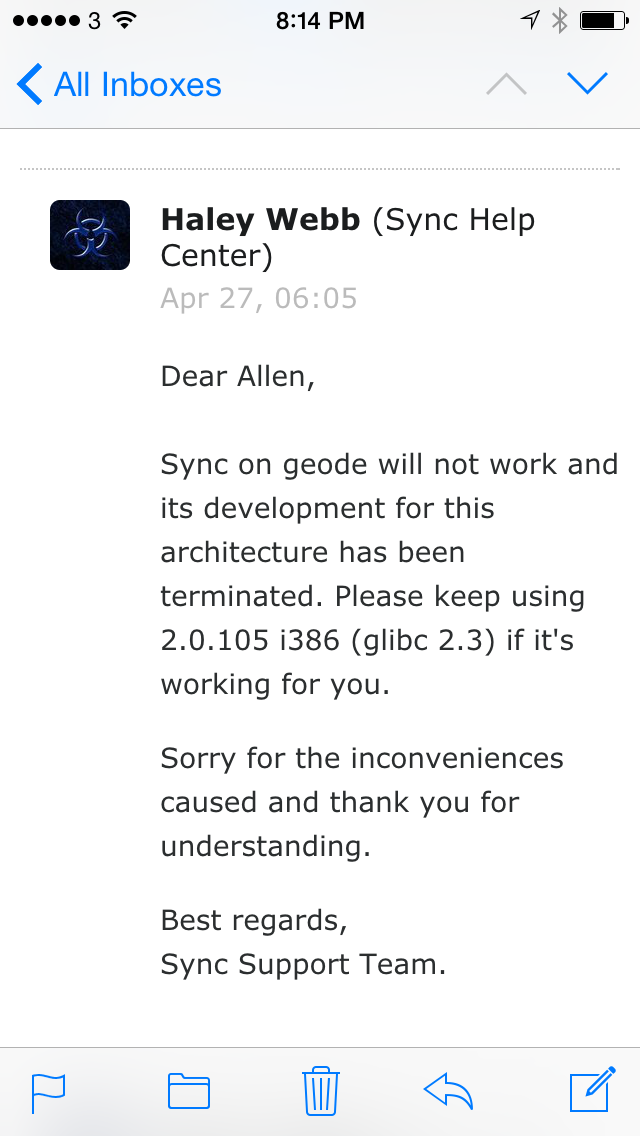Hi. There are some posts, including official one, related to this topic. But so far I searched, none of them are 100% up to date. After tested myself, here is the guide for installing Resilio-Sync into openwrt, today.
Preparation:
- A router with at least 1GB free memory left after all services you required is on, with ~50MB left on the internal storage.
- A dedicated USB drive, or an internal storage with enough space left. I use a 500 GB USB drive. When it’s done, more than 30 GB is used. But I guess most of them is for ext4 journal.
- A tool to transfer file into openwrt like scp or any other with scp support.
- Upgrade your openwrt to the latest.
- Know the arch of your router chip, like armhf for the new, armel for those old, and arm64 for 64-bit enabled. Note: arm64 not only means your chip is 64-bit ready, but also working in 64-bit mode with your system supported.
Now let’s start.
Step 1: USB drive preparation
If you need to use internal storage, see Step 1A instead.
- Login to terminal. Web based TTYD Terminal or SSH are both fine.
- Check current device list by command
ls /dev/sd*There shouldn’t be anything printed if no disk attached. Remember all reported.
- Attach your USB drive. Re-run the command above, you will notice that something more are added. Normally, they should be like /dev/sdX and /dev/sdXY. X is a letter, Y is a number. If this is the 1st drive found, the X should be a, /dev/sda for full. I will take /dev/sda for example in below. Change it to the correct one if it’s not.
- Use fdisk to initialize this disk. Command is
fdisk /dev/sdaFirst, use command p to check the current partitions. Use d to remove them one by one. Then use n to create a primary partition. If any sign is found when creating partition, you can remove it when asked. Finally, use w to save. If anything goes wrong, use q without w will quit fdisk without changes. If everything is right, you will see a /dev/sda1 which is the only numbered return by command ls /dev/sda*.
- Make ext4 file system on the /dev/sda1 with command
mkfs.ext4 /dev/sda1- Reboot your router with the USB drive attached. Go back to terminal.
- Use command
df -hto check your device. You should see /dev/sda1 is mounted to somewhere like /mnt/sda1. Note down the location (like /mnt/sda1) for further steps. If the value is not /mnt/sda1, replace it with the right one on your device.
Step 1A: Use internal storage
This step is for whom want to use internal storage instead. No need to follow this when Step 1 is taken.
You need to find a place to store all folders and files created in later steps and note down the path to the place. I will use the path /mnt/sda1 in following steps. You should replace them to your path.
Step 2: Prepare debian system
Openwrt is lightweight linux without many system files shipped. Before installing Resilio-Sync, we need to prepare a full linux system core.
- First, install a tool for installing debian. These packages will be placed into internal storage.
opkg install debootstrap binutils- Install debian files. Note: If the chip of your router is not arm64, you need to change the command with the correct arch name. Path /mnt/sda1 is used.
debootstrap --arch=arm64 buster /mnt/sda1/debian http://ftp.de.debian.org/debianThis command will download the debian files into a new folder named debian under /mnt/sda1 which should be your USB drive. If something goes wrong, remove the folder /mnt/sda1/debian using command rm -fr /mnt/sda1/debian before re-run this command.
- Link system folders from openwrt to the debian system by these commands.
mount --bind /dev /mnt/sda1/debian/dev/
mount --bind /proc /mnt/sda1/debian/proc/
mount --bind /sys /mnt/sda1/debian/sys/
ln -s /bin/bash bin/ash- Then we start the debian bash by this command.
chroot /mnt/sda1/debian/ /bin/bashNow, the bash is created under debian system. The file system root is changed to the folder debian on your USB drive also.
- (Optional) For avoiding scene confusing, a good way is change the shell prompt for chroot. You can run these commands to do that. This is an optional but recommended step.
echo 'PS1="CHROOT:\w# "' >> ~/.bashrc
exit
chroot /mnt/sda1/debian/ /bin/bashYou will notice a CHROOT is shown on the left of the prompt when debian system is using.
- Now let’s prepare the debian system by installing locales.
apt-get install locales
dpkg-reconfigure localesYou can select en_US.UTF8 or any others you like.
Step 3: Install Resilio-Sync
- Download the right DEB package of Resilio-Sync for your router chip from here.
- Transfer the deb file to path /mnt/sda1/debian on your router using scp or any other tool.
- Use ls / under chroot terminal to make sure the file is ready.
- Install the package using command dpkg -i. If the file name is resilio-sync_2.7.2.1375-1_arm64.deb, the command should be
dpkg -i /resilio-sync_2.7.2.1375-1_arm64.deb- (Optional) Mark the service as auto start by following command. Actually, because the router will not boot debian directly, this command is useless at all. I still place it as an optional step for my obsessive-compulsive disorder 🙂
systemctl enable resilio-sync- (Optional) Edit the config if you need. The config file can be located as /etc/resilio-sync/config.json under chroot terminal.
- Exit the chroot by tying exit and press enter.
- Create a file for start Resilio-Sync with openwrt. This is actually work, not the step 5. Place a file /etc/init.d/resilio-sync with the content below.
#!/bin/sh /etc/rc.common
#
START=99
STOP=10
. $IPKG_INSTROOT/lib/functions.sh
. $IPKG_INSTROOT/lib/functions/service.sh
start() {
mount --bind /proc /mnt/sda1/debian/proc
chroot /mnt/sda1/debian /bin/bash /etc/init.d/resilio-sync start
}
restart() {
mount --bind /proc /mnt/sda1/debian/proc
chroot /mnt/sda1/debian /bin/bash /etc/init.d/resilio-sync restart
}
stop() {
chroot /mnt/sda1/debian /bin/bash /etc/init.d/resilio-sync stop
umount /mnt/sda1/debian/proc
}
enable() {
err=1
name="$(basename "${initscript}")"
[ "$START" ] && \
ln -sf "../init.d/$name" "$IPKG_INSTROOT/etc/rc.d/S${START}${name}"
err=0
[ "$STOP" ] && \
ln -sf "../init.d/$name" "$IPKG_INSTROOT/etc/rc.d/K${STOP}${name}"
err=0
return $err
}
disable() {
name="$(basename "${initscript}")"
rm -f "$IPKG_INSTROOT"/etc/rc.d/S??$name
rm -f "$IPKG_INSTROOT"/etc/rc.d/K??$name
}And mark the file with execution permission and set it auto start by commands
chmod +x /etc/init.d/resilio-sync
/etc/init.d/resilio-sync enableYou can check there should be a service named resilio-sync with number 99 in page System – Startup of the router management portal. It should be marked as enabled as well.
- Append path to resilio-sync config to /etc/sysupgrade.conf to preserve this config file in backup package for keeping it while upgrading as well. Command is:
echo "/etc/init.d/resilio-sync" >> /etc/sysupgrade.confNow everything is done. I left here for you to reboot your router and start to fulfill your Resilio-Sync mission.
Thanks for help from:
- OpenWrt forum user vgaetera and Lynx for helping me fix the issue of the init.d script.
- OpenWrt Doc: https://openwrt.org/docs/guide-user/services/chroot